For the younger demographic, Snapchat is an intriguing instant messaging software with a lot of features. In this article, we’ll describe how to block Snapchat on iPhone.

The ability to send fast snaps, create streaks, and follow trends makes Snapchat fun for users. Snapchat is a well-known and respected social media app as a result. For minors using iPhones, the Snapchat app might be hazardous or addictive, even with all of its safety safeguards.
You may regain concentration, increase productivity, and cultivate a positive connection with technology by putting these strategies into practice.
Table of Contents
Different ways of how to block snapchat on iPhone.
To begin with, it’s important to understand the consequences of using Snapchat excessively. Long-term usage of the app might cause relationship problems, impair mental health, and reduce productivity. The first step to getting your focus back and leading a better digital lifestyle is realizing these implications.
Method 1: Notifications
Notifications have the power to tantalize and divert, drawing you back into the Snapchat vortex with each new message. You can protect yourself from pointless distractions and get back to your full concentration by turning them off. Let us investigate this:
Step 1: Open The “Settings” App
Open the “Settings” app on your iPhone to discover how to block Snapchat alerts. It’s somewhere in your collection of app icons.
Step 2: Scroll down and tap on “Notifications.”
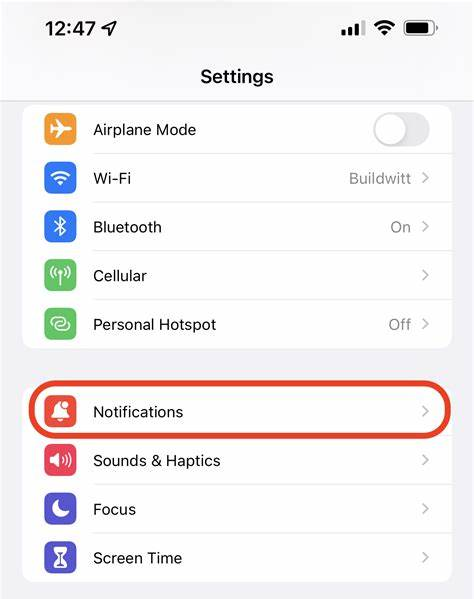
After swiping through the menu, select “Notifications.” The secret to personalizing notification preferences across all of your apps—including Snapchat—is found in this section.
Step 3: Locate “Snapchat.”
Find “Snapchat” on the app list, tucked away subtly among a plethora of symbols. When you find it, you may tap on it to get an array of notification options.
Step 4: Toggle Off The “Allow Notifications” Option
Find the “Allow Notifications” toggle in the Snapchat notification settings. Slide it quickly to the “off” position to silence the enticing appeal of Snapchat’s alerts.
Turning off Snapchat notifications will help you find some much-needed peace of mind and make time for things that really need your attention.
Method 2: Limiting the Use of App and Screen Time
Snapchat is one of the apps for which you can set usage limits with Apple’s Screen Time feature. Through the use of this tool, you can set limits and stop overusing Snapchat. To restrict Snapchat’s screen time, take the following actions:
Step 1: Open The “Settings” App
On the home screen of your iPhone, launch the “Settings” app.
Step 2: Tap on “Screen Time” and select “App Limits.”
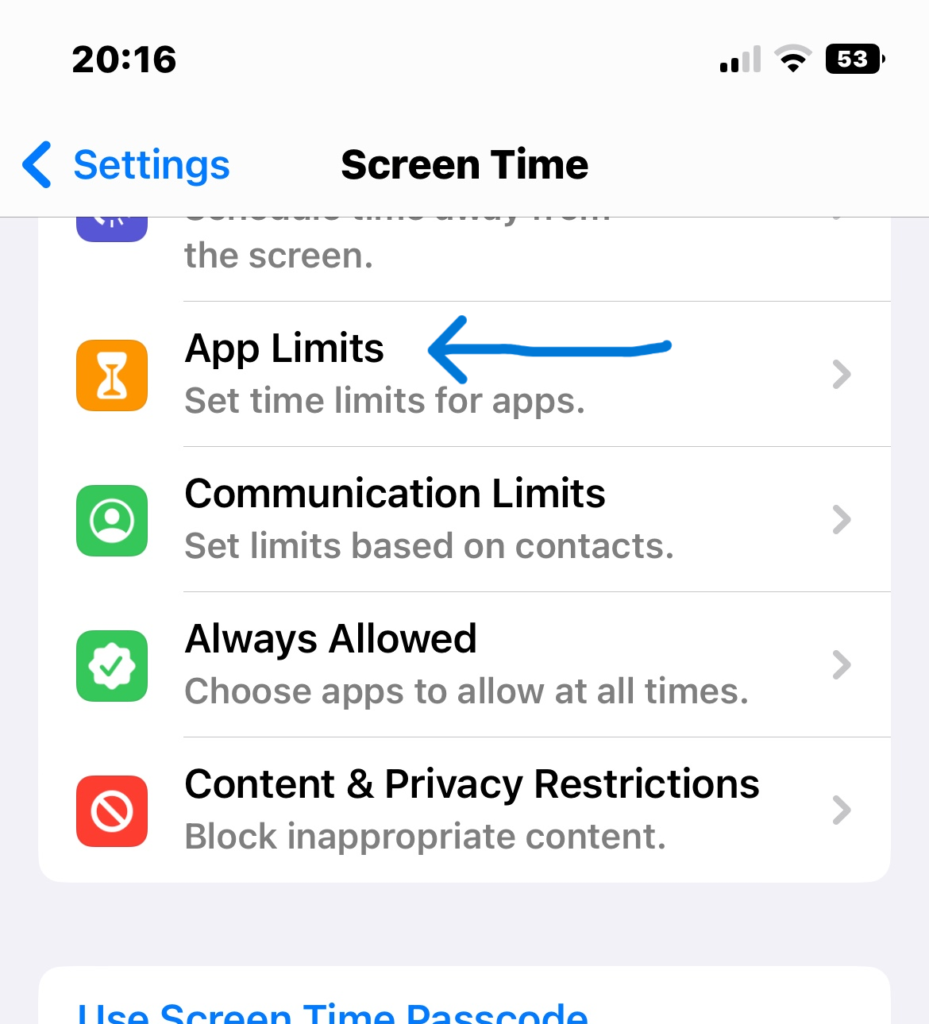
To use the function, go to the settings menu, hit “Screen Time,” and then choose “App Limits.”
Step 3: Set the limit for Snapchat usage.
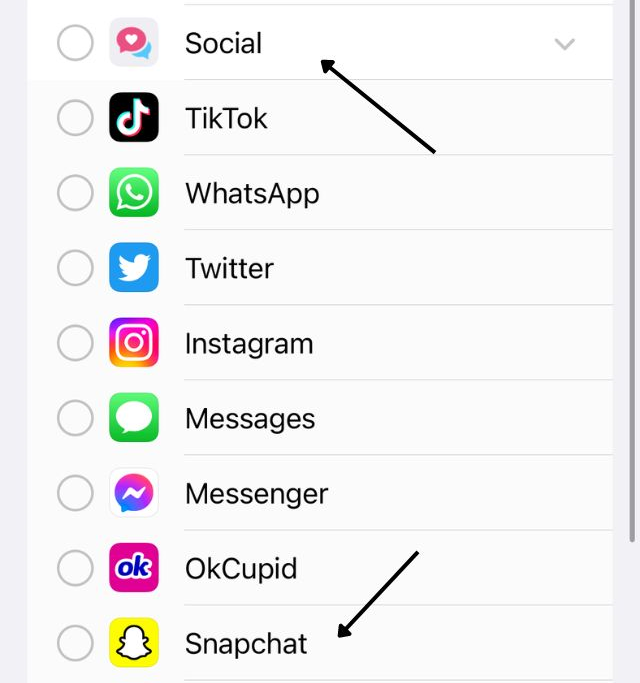
Select “Snapchat” from the list of apps by tapping “Add Limit.”. Decide how long you want to spend on Snapchat each day or create unique time limitations for each day.
You can manage and restrict how much Snapchat you use by using Screen Time to set app restrictions, which encourages a healthier digital lifestyle.
Method 3: Using Parental Controls
For those who want more stringent control over who can use certain apps, parental controls can be a very useful tool.
You may successfully ban Snapchat on your iPhone by turning on and adjusting the parental controls. To use parental controls, take the following actions:
Step 1: Open the “Settings” app on your iPhone.
Locate and launch the “Settings” app on your iPhone first.
Step 2: Tap on “Screen Time” and select “Content & Privacy Restrictions.”

To access the parental controls options, navigate to the “Screen Time” menu and choose “Content & Privacy Restrictions.”
Step 3: Enable Content & Privacy Restrictions
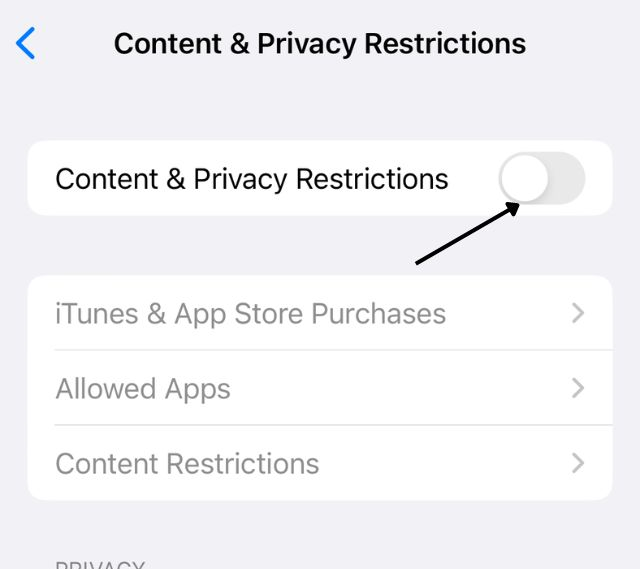
You may control and limit app access by turning on the “Content & Privacy Restrictions” switch and setting up a passcode.
Step 4: Tap on “Content Restrictions.”
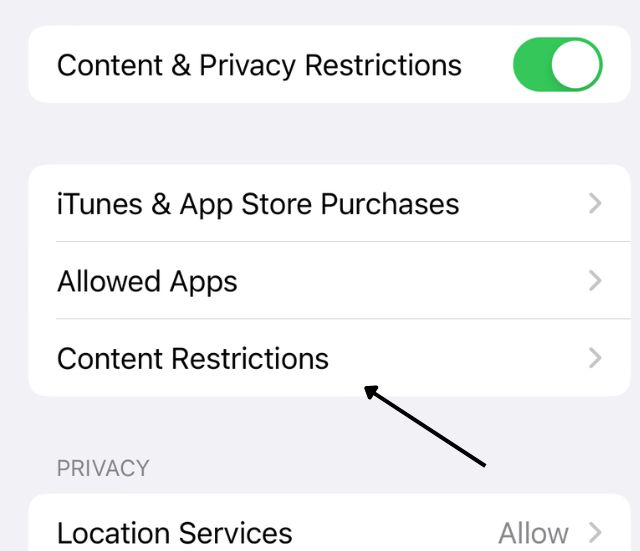
Toggle between “Content Restrictions” and “Privacy Restrictions.”
Step 5: Apps
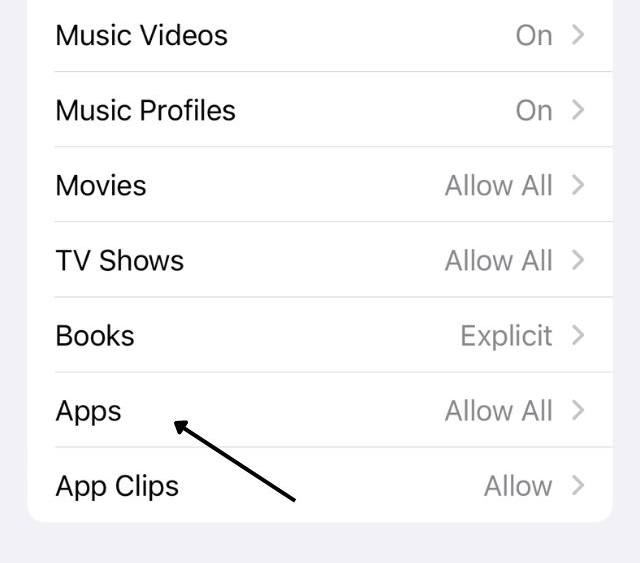
You can choose the age rating of the apps that are available on the device by finding “Apps” in the list.
Step 6: Select “Don’t Allow.”
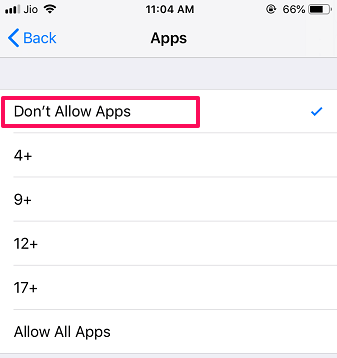
Alternatively, you can choose to “Don’t Allow,” which will disable every app on the phone. Alternatively, you can select an age category below Snapchat’s App Store age requirement of 12+.
You can enforce stronger rules over your Snapchat usage and maintain a better digital lifestyle by using parental controls.
Why block the Snapchat app?
Snapchat’s distinctive privacy settings and features have led users to see the program as one of the safest social media apps available online.
For instance, stories that users publish on Snapchat can vanish after a day because of its security function. Additionally, users have the option to enable the message vanish mode, which deletes communications after a day. Find out how to erase texts on Snapchat.
It is an excellent idea for parents to let their children use the internet and pick up a few literate skills. Children also have a better understanding of the operation of digital media and other beneficial aspects of it. Sadly, a child’s phone should never include some of the obscene or unedited adult stuff that can be found online. It is essential to impose such content limits on kids.
In a similar vein, the majority of adults share 18+ content on stories, snaps, and messaging on the Snapchat app. Most of the time, this content isn’t age appropriate. Additionally, GIFs, pictures, and stickers are sent via messaging. Furthermore, unless an account’s posting violates Snapchat’s terms of service, you are unable to block it. When a child uses Snapchat, they are exposed to inappropriate conduct and graphic content on the internet.
In order to shield your children from seeing offensive content on Snapchat, you can disable the app. In the event that you would rather disable Snapchat, it is best for your kids. Let’s examine several methods for limiting Snapchat’s access to your iPhone’s home screen.
Get rid of Snapchat on your iPhone.
Thus, you can ban Snapchat on your iPhone by attempting any of the techniques covered in this post. The majority of these methods can be completed via the settings app on your iPhone. For added security, other users can install a third-party program. Parents can use these applications to monitor their child’s whereabouts as well.
Parents need to constantly monitor what their children are doing on the applications.
How do I delete Snapchat from a child’s phone?
The instructions listed below will enable you to remove Snapchat from your child’s device.
- Once all the applications begin to shake, press the Snapchat messaging app.
- Select the minus icon located in the upper left corner.
- Lastly, select “Delete App.”
Conclusion
You can effectively block Snapchat on your iPhone by adopting these cutting-edge techniques and carefully adhering to our detailed instructions. This will help you regain focus and promote a better digital lifestyle. Recall that you are in control of your gadget and that you can mold how you interact with it. Accept your newfound authority and let the world see the amazing change that is in store for you.
Do parental controls block specific apps permanently?
The apps are not permanently blocked by parental settings. Thus, parents have the option to add and uninstall apps as needed.
How do I track my children’s Snapchat?
If parents download the Family Center app, they can monitor what their kids are doing on Snapchat. Snapchat is the owner of the app, and it allows parents to monitor their child’s usage of social media.
Is Snapchat safe to use for teenagers?
Snapchat is a safe software for teenagers over 16 who want to share stories and instant messages. If their child is less than sixteen, parents need to keep an eye on what they are doing on Snapchat. This is an essential step since content that is unsuitable or harmful to children may be found.
Is it legal to block Snapchat on my child’s iPhone?
You have the right to take steps to protect your child’s safety as the parent or legal guardian, including putting restrictions on particular apps or websites.
Can my child bypass these restrictions?
Though tech-savvy kids might figure out a way around it, putting tough limits and passcodes in place might help stop unwanted alterations.
Keep up the amazing work!
You’re so awesome! I don’t believe I have read a single thing like that before. So great to find someone with some original thoughts on this topic. Really.. thank you for starting this up. This website is something that is needed on the internet, someone with a little originality!