If you cannot figure out where is the power button on ASUS laptop, read this post. We will help you locate the power button, irrespective of the laptop model you own.
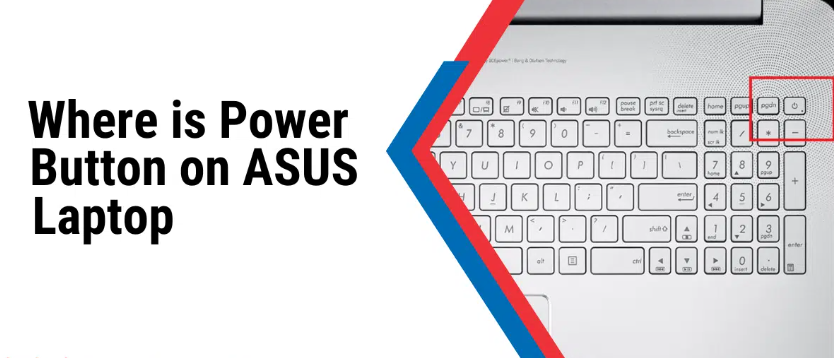
More than just a little switch, your ASUS laptop’s power button opens the door to a world of networking, entertainment, and productivity. Being aware of the exact location of this crucial element will help you avoid frustrating or confused moments.
Knowing where to locate the power button guarantees a hassle-free start to your computing chores, regardless of whether you are an experienced ASUS user or a novice to their lineup of laptops.
Table of Contents
Power Button Location on ASUS
ASUS laptops are available in a variety of styles and models, each with special features and setups. As a result, the power button’s location may change based on the particular model you own. Before trying to find the power button, you must determine the model of your ASUS laptop.
We’ll look at a few of the most typical places for power buttons here:
| ASUS Laptop Model | Power Button Placement |
| ASUS ZenBook Pro Duo | Near the hinge (ultra-thin design) |
| ASUS Vivo Book Series | Above the keyboard (traditional design) |
| ASUS ROG Strix Series | On the laptop’s base (gaming models) near the touchpad or hinge |
| ASUS Transformer Book | Side panel (2-in-1 or touchscreen laptops) |
| ASUS Expert Book Series | Above the keyboard or separate key (business laptops) |
| ASUS ROG Zephyrus | On the laptop’s base (gaming models) near the front edge |
| ASUS ROG Flow Series | Hidden or virtual buttons (modern design) |
| ASUS Chromebook Series | Above the keyboard (traditional design) |
Although these placements are typical for the corresponding series, keep in mind that there may be differences within each series or between other laptop models.
To locate the power button precisely, always consult the user manual or paperwork that came with your particular laptop.
Where is the power button on ASUS laptop?
There are a few standard locations for the power button on the majority of ASUS laptops.
The following are typical locations for the Power button on ASUS laptops running Windows 10 or Windows 11:
Above the keyboard: The power button on many ASUS laptops is typically located in the upper-right area of the front panel, above the keyboard.
On the side panel: The power button is typically located next to the ports or connections on the side panel of smaller 13-inch Asus’s laptops and the majority of 2-in-1 Asus’s laptops.
In the vicinity of the hinge: The power button on ASUS laptops that are incredibly thin may be combined with a fingerprint sensor or a tiny button. In the vicinity of the hinge: The power button on ASUS laptops that are incredibly thin may be combined with a fingerprint sensor or a tiny button.
On the base: A power button on some ASUS gaming laptops may be located next to the touchpad, on the front edge in the upper-right corner, or on the laptop’s base. During long gaming periods, this strategic location helps to avoid unintentional shutdowns.
Integrated into the keyboard: The power button on a lot of ASUS laptops is frequently incorporated into the design of the keyboard. It could be next to other function keys on the right-hand side.
Touch-based power buttons: Often built into the display bezel or situated on the edge of the laptop, touch-based power buttons or sensors are a feature of high-end ASUS laptops and those with touchscreen capability.
How to locate the Power button on ASUS laptops
In case you’re unsure about the location of the power button, refer to the following guidelines:
- Search for a power-related icon, a circle with a line through it, or the words “power” or “PWR.”
- LED indicators are frequently used to show a laptop’s power status. Seek out any lights or lit symbols that can direct you to the power button.
- To get the characteristics of your specific ASUS laptop model, consult the user manual or the company’s official website.
How do I turn on my Asus laptop without the power button?
To turn on your ASUS laptop, either connect it to a power source or use a key combination (such as ‘Fn’ + a function key that has a power sign on it). Additionally, you can set up a backup power key in the BIOS of your laptop to switch it on with an external keyboard.
How to Diagnose and Fix Power Button Problems: What to Do If Your Asus Laptop Won’t Turn On?
You don’t need to panic if your ASUS laptop isn’t starting up even after you’ve used the power button. By using a methodical approach, these problems are frequently easy to recognize and fix.
External monitor test: Attach your external monitor to your laptop. If there is an issue with the laptop’s internal display, you might not receive any visual input. If there is an image on the external monitor, there may be a problem with the internal display or graphics on your laptop. It will then be necessary to seek professional help.
Overheating check: Overheating has the potential to initiate automatic shutdowns. Verify that nothing is obstructing your laptop’s cooling system; see whether it overheats from the bottom when you try to turn it on. If it passes, you should think about fixing your system. A failed cooling fan or dust buildup may be the cause of overheating.
Remove all external hardware: Try turning on the laptop after disconnecting all external accessories, including USB drives, printers, and external monitors. One possible cause of the issue could be an untrustworthy external device.
Driver and firmware updates: The cause of your power button’s sporadic or mostly non-responsive behavior may be out-of-date or corrupt drivers or software. The problem should be resolved if the laptop’s firmware and drivers are updated.
Professional assistance: Seeking professional assistance is advised if the problem persists after trying all of the aforementioned solutions or if you suspect a hardware malfunction. ASUS service centers or experienced experts can identify and rectify any underlying hardware issues affecting the power button.
Nevertheless, when handling the internal components of your laptop, put safety first. And think about asking for help from a competent technician or ASUS support if you feel uneasy performing these steps.
Conclusion
In conclusion, the key to turning on your ASUS laptop is understanding where the power button is located. You can power up your device with ease and have a productive computing experience if you are familiar with its position and any potential differences between models.
If the power button on my ASUS laptop isn’t where it should be, how can I find it?
If the power button is not where it should be, refer to the user manual for your laptop for precise instructions on where to put it or other ways to turn it on.
Can I customize the power button function on my ASUS laptop?
Through software utilities or system settings, certain ASUS laptop models may provide customization options for the power button function. For details on customization possibilities, see the user manual or the settings menu on your device.
What should I do if my ASUS laptop’s power button stops working?
Try troubleshooting techniques, including restarting the laptop, inspecting the power supply, or calling ASUS customer service for assistance or repairs if the power button stops working or becomes unresponsive.
Is there a way to turn on an ASUS laptop without using the power button?
Yes, there are other ways to turn on an ASUS laptop besides pressing a keypad shortcut, opening the BIOS, or plugging in external peripherals that activate the power-on feature.
Are there any safety precautions I should take when handling the power button or other components of my ASUS laptop?
You should be careful not to use too much force when working on your ASUS laptop’s power button or doing maintenance. Additionally, before starting any repairs or maintenance, make sure the item is turned off and unplugged from all power sources.